Request Indexing in Search Console
Video Transcript
Hey, everyone and thanks for joining me. This is Keegan Edwards and today, we’re just gonna answer the question of how to request indexing for a new page on your website in the new Google search console. In the old search console, that you’re probably familiar with. You log into your dash board. You go over to the left to crawl, fetch is Google and then, you have the ability to input the rest of the URL, fetch, or fetch and render and then, you’d have the opportunity to request indexing of that URL.
That process looks a little bit different. If you’re like me, you more probably recently upgraded to the new search console. The new search console just has a re-done content management system here to kind of lay out the reports and update the look and feel, to be a little bit cleaner. It doesn’t have the same language here, on the left hand side. It can be confusing to find where you would actually crawl and fetch the pages, like you are probably accustomed to in the old search console.
In order to do it in the new search console, you go and you select your whole URL and you can either paste it in up here, inspect URL, or you can go here on the left hand side to URL inspection and it will kind of highlight this tool for you. Paste in your URL, there. They’re retrieving data from the Google index. Then, you can see the information about your coverage, right here. You can see whether it’s mobile friendly, whether it’s been submitted to the index or not and whether the crawl was successful and whether it could fetch the page and whether or now it was submitted to the index.
This is where you’re going to put that in and then, you actually have the opportunity here to request indexing for the page, as well and then, get an update to see that it’s been submitted to the index, which is what I did with this page, just today. That’s how you do it in the new search console. It’s in a little bit different spot, but this is where, by inputting your whole URL, you have the opportunity to crawl the page, fetch it and then, request indexing. Thanks very much.
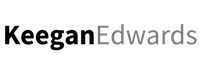
I used google search console old version
But now i am using new version it is very diffecult to use
You explained me very well. Thanks for sharing good video.
Thank you! Thanks for checking out the video and glad to hear that it helped.
No problem. Glad I could help. I went through the same experience too.
Thanks!
Thanks Ajay! Glad you liked this post.
Thank you!
You’re welcome! Thanks for checking out the article.
Hello, thanks for the explanation. I was just wondering how one views the list of urls submitted for indexing through the url inspection tool. Is there such functionality in this new version of google console?
Looking forward to a positive and helpful response.
Brian
Hi Brian, so you can view this by clicking the following. When you log into your search console account, on the left-hand side click on “coverage”. Then click the box that says “valid” and check the box. Then scroll down and click on “submitted and indexed”. Then you will be able to see the full list of pages you submitted for indexing. Hope that helps!
Hey Keegan, Thanks so much for making such a concise and accurate video. I was looking at others that were all showing the fetch and render for old analytics and claiming it was for the new one. I am going to start reading more of your posts. Keep up the good work!!
Thanks Manny! I appreciate the kind feedback and glad I could help!
Hi Keegan. Thank you so much for share this article. I didn’t get effect while tried this method. This reason is not you. So when I try one page not indexing follow page. Is this normal?
Hi, doesn’t seem to work for home page url though?
How do I can re-crawl a website on domain level, instead of re-crawling URLs one by one? How long will it take to update meta tags (Title/Description) in google SERP?
great article guide… i was little bit confused with the new version of search console.. after reading this amazing guide I will definitely try it… thanks a lot for this amazing guide..
Thanks it was very helpful!
You’re welcome. Thanks for reading my blog and for your nice comment Amit. Have a nice day!
Wow, thanks for this guide, I have been trying to locate the fetch as Google option on the new search console for my new site https://www.diligentlearner.com
Thanks for this.
You’re welcome! Thanks for watching the video and checking out my article Gabriel. Glad I could help you.